Note: This article covers the installation in Ubuntu 22.04. For other OS, kindly check the Website
Table of contents
Background
I am using Ubuntu for the past 4+ years after a bad experience with Windows (Of Course, in a different blog).
I have been using Gnome Terminal for years but I always look around for other terminal emulators for the love of UI. It doesn’t mean I hate default terminal in Ubuntu.
Problem
The issue with Gnome terminal is the UI. Yes I can understand, what you think. We can improve UI by customization. But the font sharpness in default terminal seems bad.
Solution
Finally, I find the impressive terminal emulator - hyper.is which is an Electron based terminal built on HTML/CSS/JS. It is available for all OS platforms.
Step 1: Download Hyper terminal File
First, we need to download the Hyper terminal deb file through the below mentioned command. For OS installations, check the website
Note: We can run hyper terminal through .AppImage in Linux distros if we want to try it out without installing.
$ wget -O hyper_3.2.3_amd64.deb https://releases.hyper.is/download/deb
Step 2: Update the system after the installation
It is the best practice to update the system before installing any package.
$ sudo apt update
Step 3: Install Hyper Terminal
Before Installing, move into the directory where hyper is downloaded. We can install our .deb in either of ways below.
# One-way
$ sudo apt install ./hyper_3.2.3_amd64.deb
# Another-way
$ sudo dpkg -i hyper_3.2.3_amd64.deb
Step 4: Running the Hyper Terminal on Ubuntu 22.04
Once the Hyper terminal installation is completed, we can then search the application on the Ubuntu applications search bar or we can use the hyper command in the terminal to run the application on the desktop.
Step 5: Customizing the Hyper Terminal
We can customize the hyper terminal by the following command
$ sudo nano ~/.hyper.js
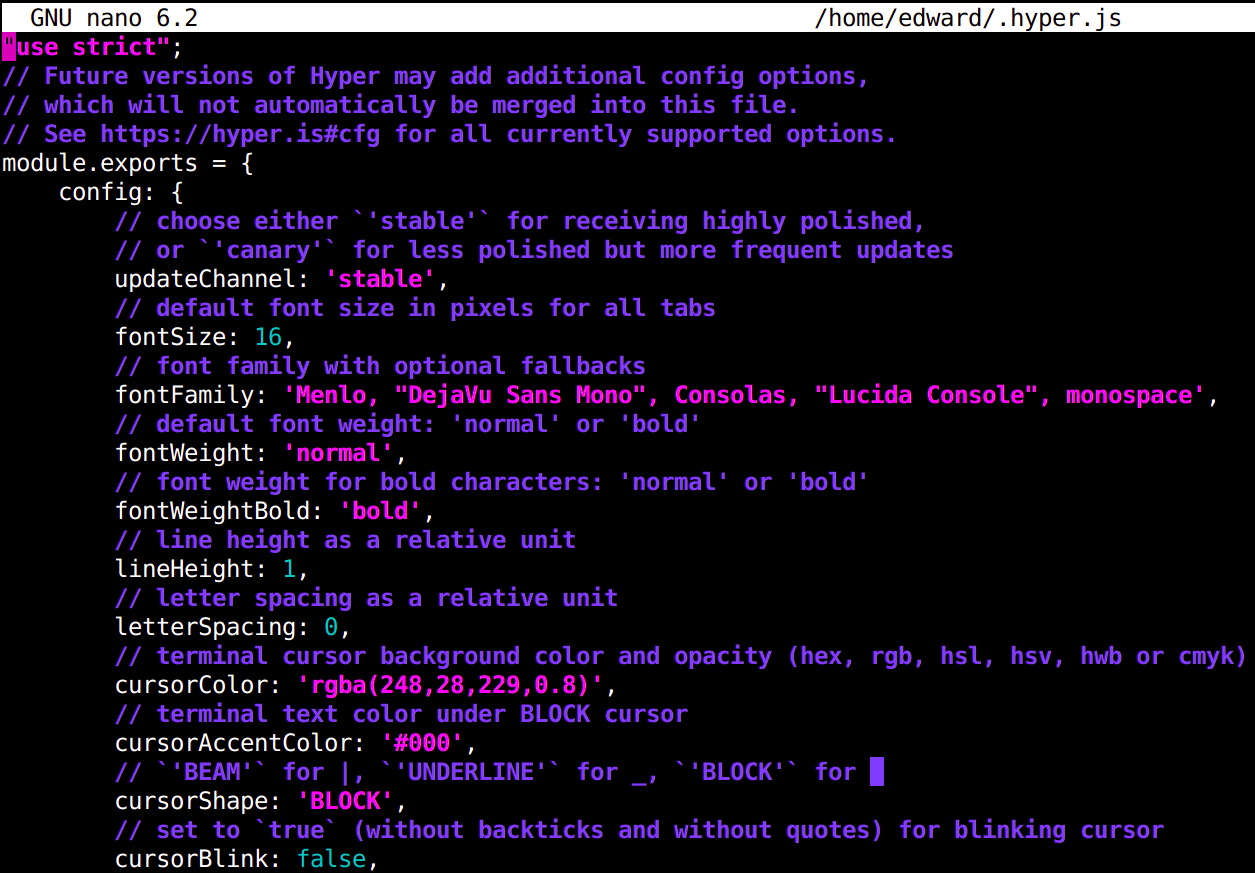
Step 6: Making hyper as default terminal
We have set our hyper terminal, but if we try to open terminal using hotkeys CTRL + ALT + T, it will open default gnome terminal instead of hyper. Because, our linux distro does not consider hyper as an alternative terminal. We can change this by below commands.
Find where your hyper is located
$ which hyper
/usr/local/bin/hyper
Set your hyper terminal with priority to identify the terminal later with choice. Here, I set the priority for hyper as 1
$ update-alternatives --install /usr/bin/x-terminal-emulator x-terminal-emulator /usr/local/bin/hyper 1
$ update-alternatives --set x-terminal-emulator /usr/local/bin/hyper
Select the choice with the below command to make hyper as default terminal.
$ sudo update-alternatives --config x-terminal-emulator
There are 2 choices for the alternative x-terminal-emulator (providing /usr/bin/x-terminal-emulator).
Selection Path Priority Status
------------------------------------------------------------
0 /usr/bin/gnome-terminal.wrapper 40 auto mode
1 /usr/bin/gnome-terminal.wrapper 40 manual mode
* 2 /usr/local/bin/hyper 1 manual mode
Press <enter> to keep the current choice[*], or type selection number: 2
If we want to make our gnome terminal as default again, repeat the last step and select either 0 or 1.
Limitations
-
Slow. While preparing for this article, I came to know about another article where the author describes his issues with
hyperas slow, when he used multiple hyper windows. I never faced this. Might be in future. -
Issue with Nautilus. Nautilus is the file manager for Ubuntu. Even after making hyper as default terminal, if we try to open the terminal via
right clickmouse viadesktop, either it redirects to gnome terminal or terminal won’t open.